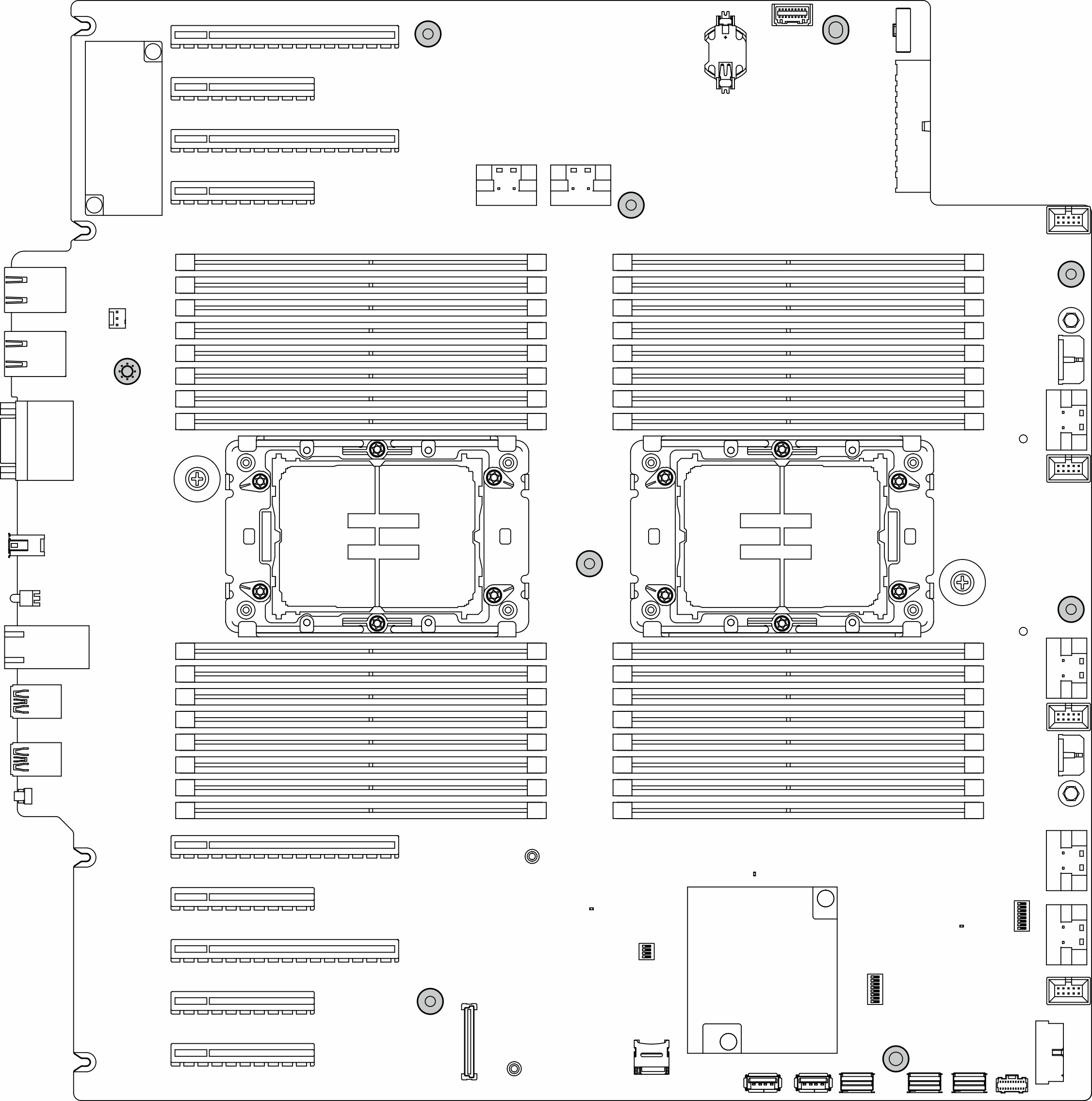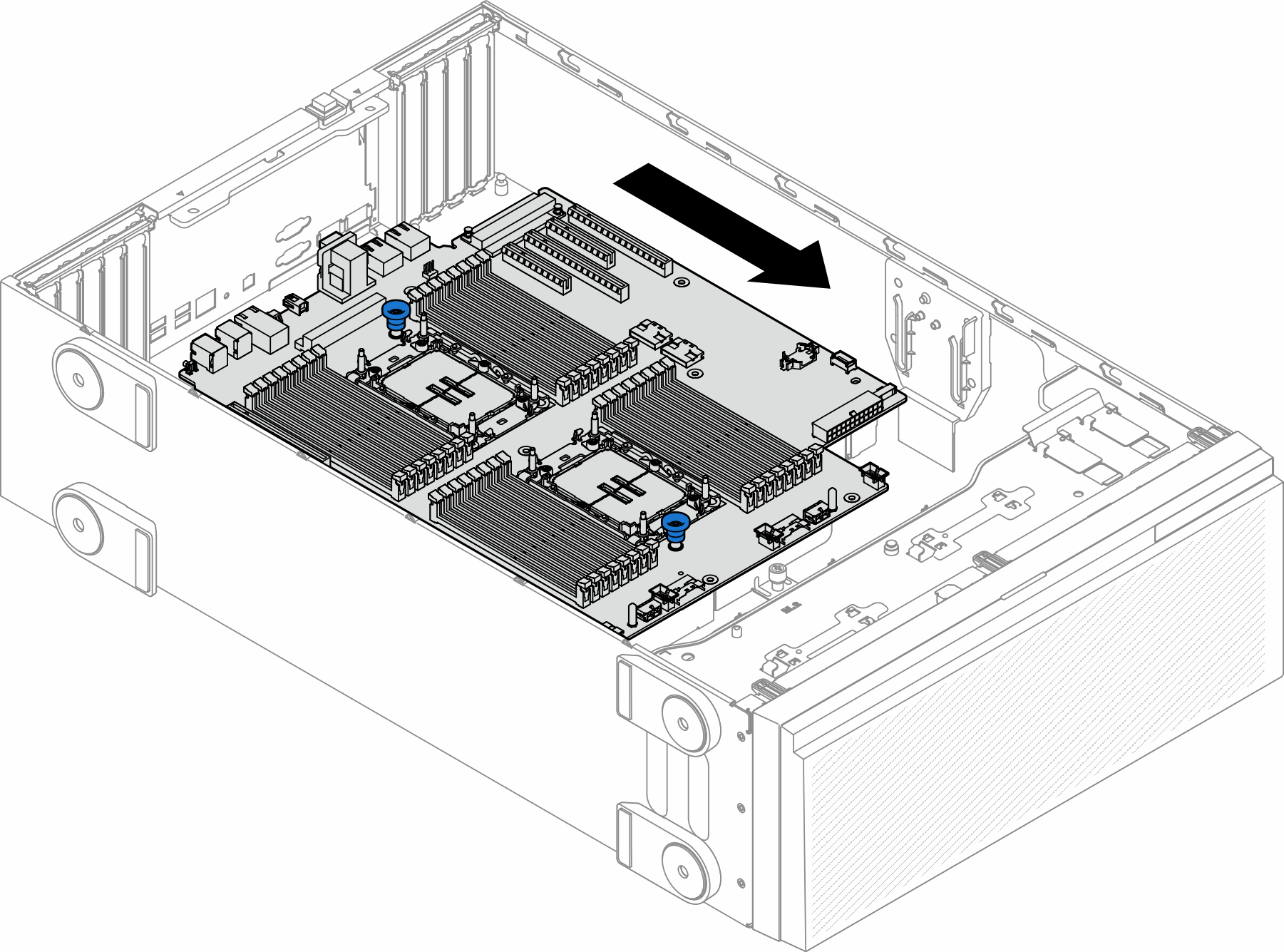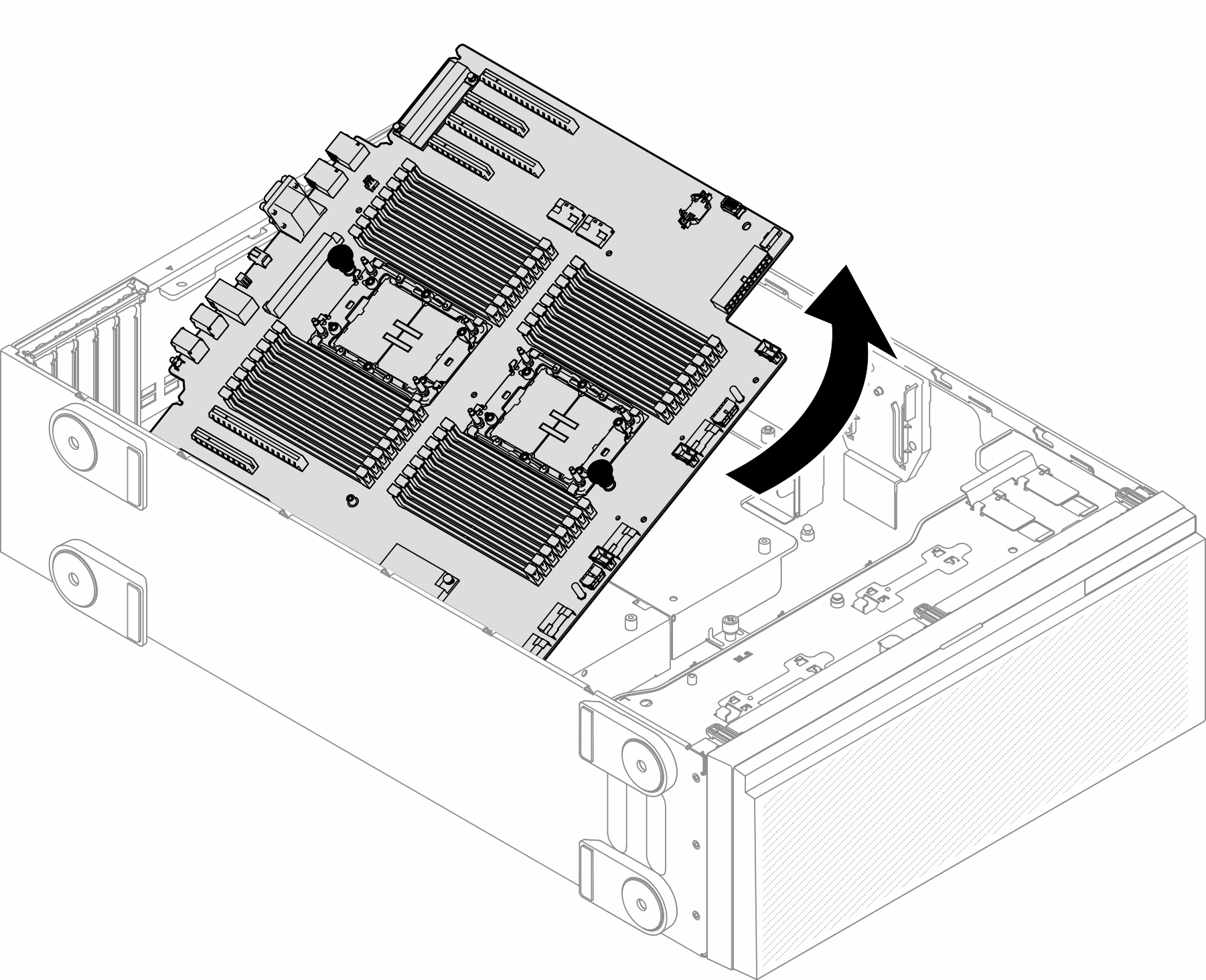Remove the system board (trained technician only)
Follow the instructions in this section to remove a system board.
About this task
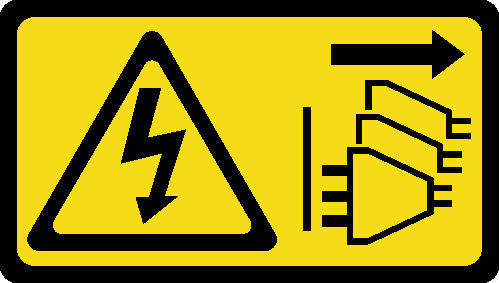
Read Installation Guidelines and Safety inspection checklist to ensure that you work safely.
Procedure
After this task is completed
Install a system board. See Install a system board (trained technician only).
If you are instructed to return the component or optional device, follow all packaging instructions, and use any packaging materials for shipping that are supplied to you.
Take a dust cover from the processor socket assembly on the new system board and orient it correctly above the processor socket assembly on the removed system board.
Gently press down the dust cover legs to the processor socket assembly, pressing on the edges to avoid damage to the socket pins. You might hear a click on the dust cover is securely attached.
Make sure that the dust cover is securely attached to the processor socket assembly.
Demo video