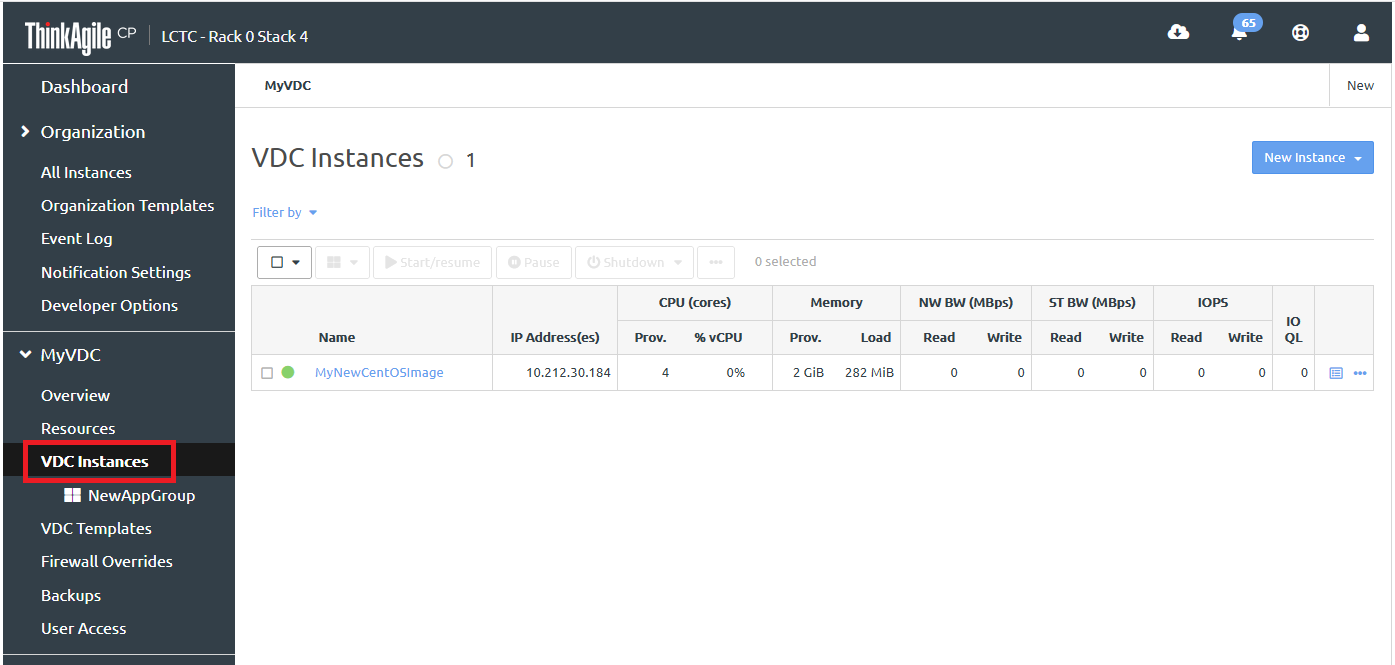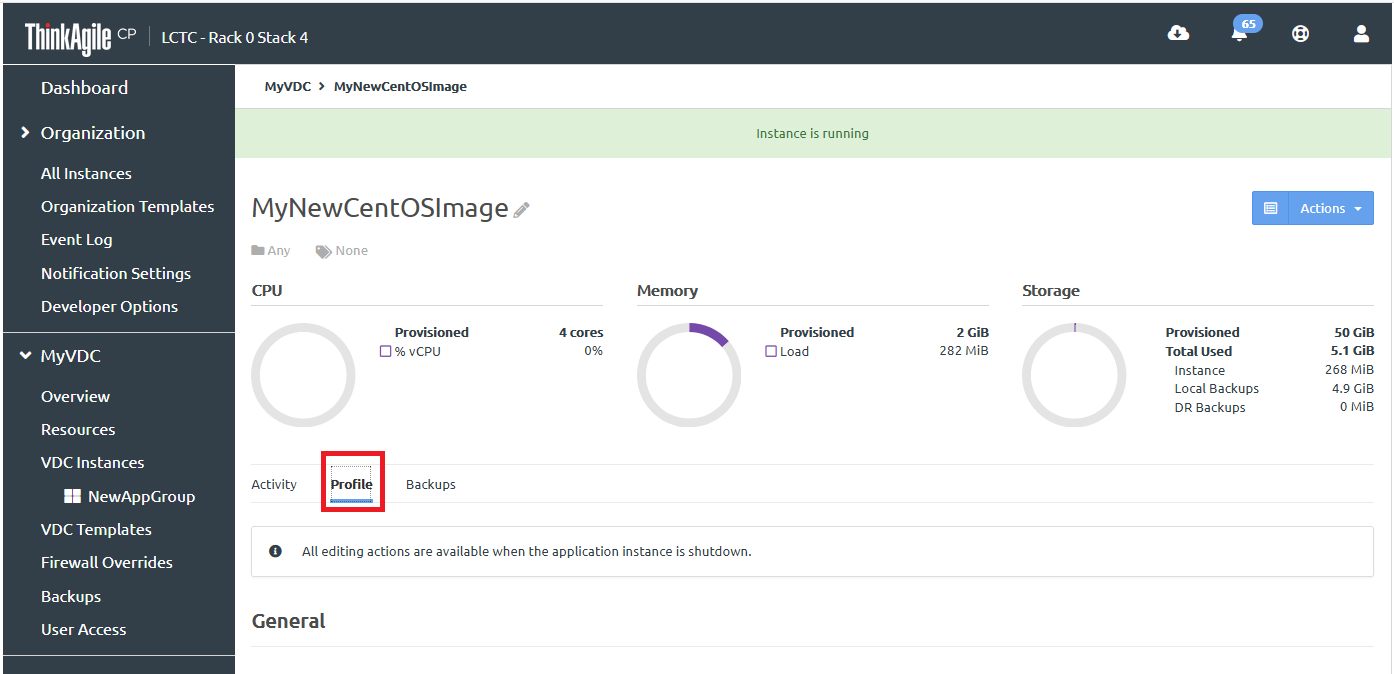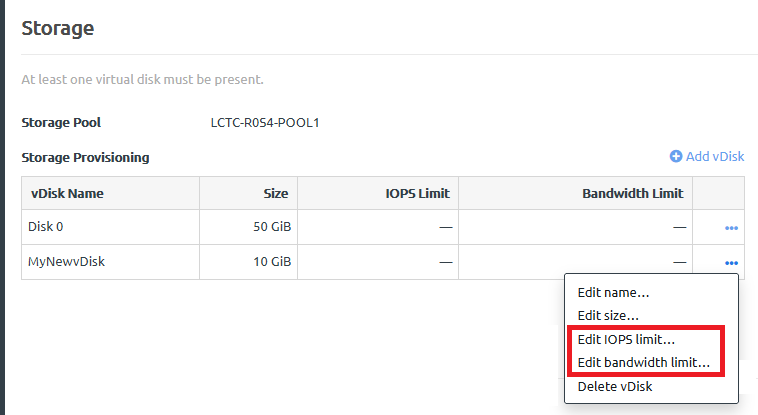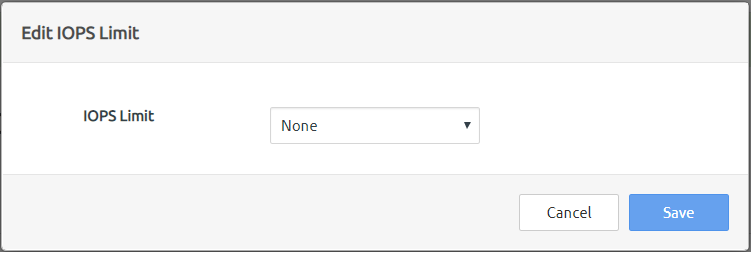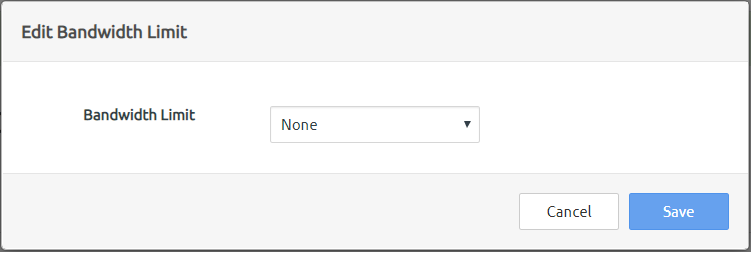Modify IOPS and bandwidth limits
You can easily specify quality of service limits for individual application instances by defining limits for IOPS and Bandwidth. To modify vDisk IOPS and bandwidth limits for an application instance, follow these steps. If you are a VDC manager user, you can set these limits for the application instances in the virtual datacenters to which you have access. Infrastructure admin users can set these limits for any application instance.
These limits are useful for Quality of Service (QoS) monitoring and maintaining performance predictability of running workloads. (IOPS and bandwidth limits are unlimited by default.) Storage QoS limits ensure that the application instance does not consume more than the specified limit of IOPS or bandwidth. Other factors, including your specific workload and other workloads running on the storage block, may prevent your application instance from reaching these limits.
When you update these limits, it may take some time for the system to respond; for example, it could take up to three to five minutes for you to see results.
Complete the following steps to modify the IOPS and bandwidth limits for a vDisk: