Removing a 3.5-inch hot-swap hard disk drive
Use this information to remove a 3.5-inch hot-swap hard disk drive.
Before removing a 3.5-inch hot-swap hard disk drive, read the following information:
- Inspect the drive tray for signs of damage.
- To maintain proper system cooling, do not operate the server for more than 10 minutes without either a drive or a filler panel installed in each drive bay.
- You do not have to turn off the server to install hot-swap drives in the hot-swap drive bays.
To remove a 3.5-inch hot-swap hard disk drive, complete the following steps.
- Read the safety information that begins Safety and Installation guidelines.AttentionStatic electricity that is released to internal server components when the server is powered-on might cause the server to halt, which might result in the loss of data. To avoid this potential problem, always use an electrostatic-discharge wrist strap or other grounding system when you work inside the server with the power on.
- Unlock and remove the left-side cover.NoteYou must unlock the left-side cover to open or remove the bezel. When you lock the left-side cover, it locks both the cover and the bezel.
- Open the bezel (see Removing the bezel).
- Remove the filler panel, if one is present.
- Push the orange release latch of the drive tray and take the 3.5-inch hard disk drive out of the drive bay of the server.
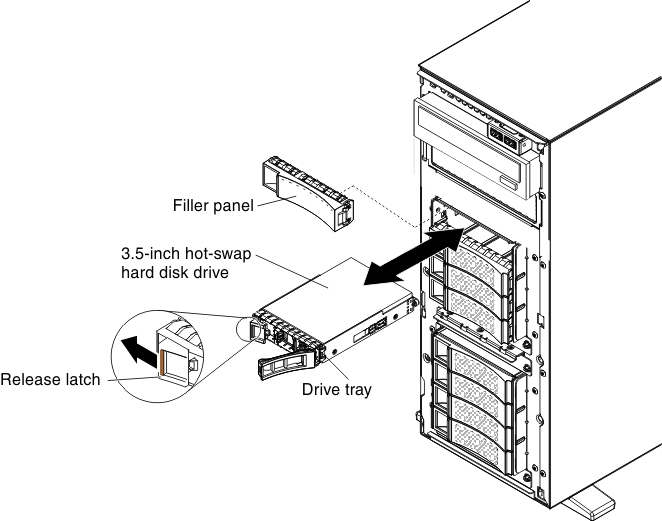
- Replace the filler panel into the empty drive bay.
Check the hard disk drive status indicator to make sure that the hard disk drive is operating correctly. After you replace a failed hard disk drive, the green activity LED flashes as the disk spins up. The yellow LED turns off after approximately 1 minute. If the new drive starts to rebuild, the yellow LED flashes slowly, and the green activity LED remains lit during the rebuild process. If the yellow LED remains lit, seeTroubleshooting for more information.
NoteYou might have to reconfigure the disk arrays after you install hard disk drives. See the RAID documentation on the Lenovo website atthe Lenovo Support Portal for information about RAID adapters.
If you have other devices to install or remove, do so now. Otherwise, go to Completing the installation.