Replacing an ML2 (Ethernet) adapter
Use this information for instructions on how to remove an ML2 (Ethernet) adapter.
The following are illustrations of the ML2 (Ethernet) adapters that the server supports. See Supported ML2 (Ethernet) adapters for more information about the supported Ethernet adapters.
Note
Go to the Lenovo Data Center Support website and download the latest device drivers for the ML2 Ethernet adapters. Look for the Ethernet adapters under NIC adapters. Use the release notes and read.txt files for the device driver installation instructions.
The following is an illustration of the Intel I350-T4 ML2 Quad-port 1 Gb-T Ethernet Adapter for System x:
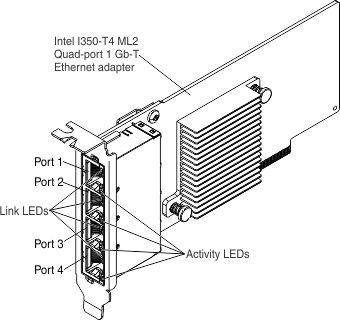
The following is an illustration of the Intel x540 ML2 Dual-port 10 Gb-T Ethernet Adapter for System x:
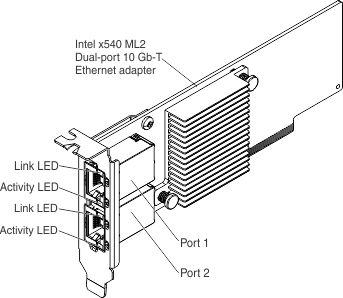
The following is an illustration of the Emulex VFA5 ML2 Dual-port 10 Gb-SFP+ Ethernet Adapter for System x:
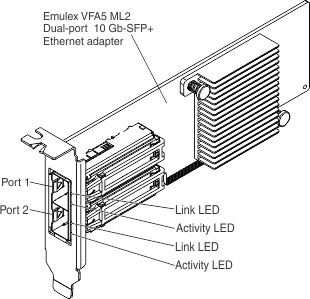
The following is an illustration of the Broadcom NetXtreme II ML2 Dual-port 10 Gb-T Ethernet adapter for System x:
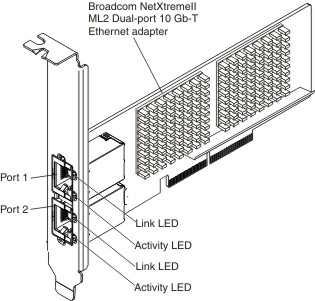
The following is an illustration of the Broadcom NetXtreme II ML2 Dual-port 10 Gb-SFP+ Ethernet adapter for System x:
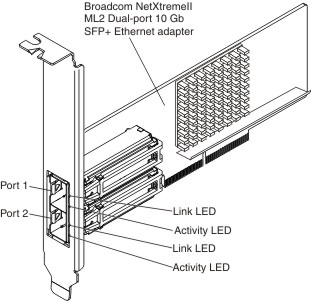
To replace an Ethernet adapter, complete the following steps:
Note
The illustration in this document might differ slightly from your hardware.
Give documentation feedback