Replacing a 1400-watt or 900-watt hot-swap power supply
Use this information for instructions on how to replace a 1400-watt or 900-watt hot-swap power supply.
Note
This information and instructions apply to both the 4-socket and the 8-socket servers.
The following notes describe the type of power supply that the server supports and other information that you must consider when you install a power supply:
- You must use IMM to set and change the power supply Power Policy and System Power Configurations. You can set and change the policies and configurations using the IMM2 web interface, CIM, or the Advanced Settings Utility. You cannot set or change the Power Policy or System Power Configurations using the UEFI Setup utility. The default configuration setting for both ac and dc power supply models is non-redundant with throttling enabled.
- For more notes and information that you must consider when you install power supplies in the server, see Installing power supplies.
- To confirm that the server supports the power supply that you are installing, see the Lenovo ServerProven website.
- The following table lists the supported ac power supply configurations at both 220 V ac and 110 V ac for each 4-socket node. These configurations apply for each 4-socket node of the 8-socket server.
Table 1. Supported ac power supply configurations at both 220 V ac and 110 V ac for each 4-socket node. Two-column table that shows the supported ac power supply configurations at both 220 V ac and 110 V ac for each 4-socket node
Number of power supplies Power supply wattage One 900-watt One 1400-watt Two 900-watt Two 1400-watt Four Two 900-watt and two 1400-watt Four 900-watt Four 1400-watt
Statement 5
CAUTION
The power control button on the device and the power switch on the power supply do not turn off the electrical current supplied to the device. The device also might have more than one power cord. To remove all electrical current from the device, ensure that all power cords are disconnected from the power source.
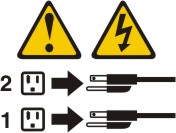
Statement 8

CAUTION
Never remove the cover on a power supply or any part that has the following label attached.


Hazardous voltage, current, and energy levels are present inside any component that has this label attached. There are no serviceable parts inside these components. If you suspect a with one of these parts, contact a service technician.
To install a hot-swap power supply, complete the following steps:
- Before you begin, read Safety and Installation guidelines.
- Touch the static-protective package that contains the hot-swap power supply to any unpainted metal surface on the server; then, remove the power supply from the package and place it on a static-protective surface.
- If you are installing a hot-swap power supply into an empty bay, remove the power-supply filler panel from the power-supply bay.
- Replacing a 1400-watt hot-swap power supply.
- Grasp the handle on the rear of the power supply and slide the power supply forward into the power-supply bay until it clicks into place
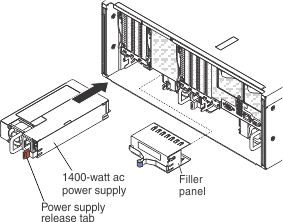
Make sure that the power supply connects firmly into the power-supply connector
. - Go to step 6.
- Grasp the handle on the rear of the power supply and slide the power supply forward into the power-supply bay until it clicks into place
- Replacing a 900-watt hot-swap power supply.
- Facing the rear of the server, insert the power supply spacer against the wall on the left side of the power supply bay, if you removed it.Slide the power supply spacer into the bay until it snaps into place on the tabs that are on the side of the power supply bay.
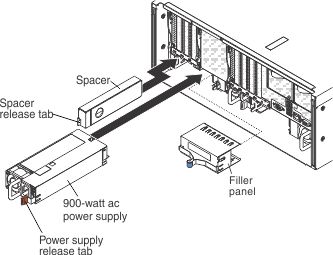 NoteOnly install a spacer if one is not already installed.
NoteOnly install a spacer if one is not already installed. - Grasp the handle on the rear of the power supply and slide the power supply forward into the power-supply bay until it clicks. Make sure that the power supply connects firmly into the power-supply connector.
- Facing the rear of the server, insert the power supply spacer against the wall on the left side of the power supply bay, if you removed it.Slide the power supply spacer into the bay until it snaps into place on the tabs that are on the side of the power supply bay.
- Route the power cord through the hook-and-loop strap so that it does not accidentally become disconnected.
- Connect the power cord for the new power supply to the power-cord connector on the power supply.
- Connect the other end of the power cord to a properly grounded electrical outlet.
- Turn on the peripheral devices and the server.
- Make sure that the ac power LED and the dc power LED on the power supply are lit, indicating that the power supply is being supplied to the power supply through the power cord. During normal operation, both ac and dc power LEDs are lit. For other combinations of LEDs, see Power-supply LEDs.
Give documentation feedback