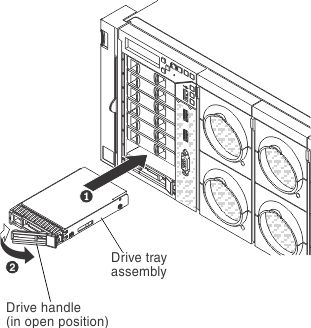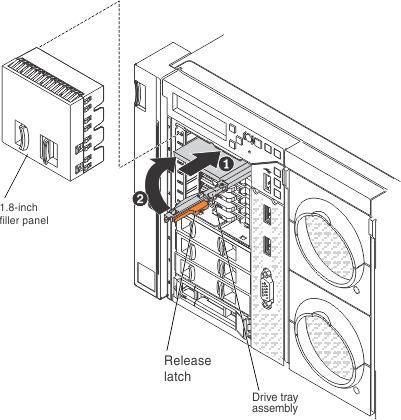Replacing 2.5-inch and 1.8-inch hot-swap drives
This information provides instructions for replacing the 2.5-inch and 1.8-inch hot-swap drives.
The following notes describe the type of drives that the server supports and other information that you must consider when you install a drive. For a list of supported drives, see the Lenovo ServerProven website.
- Locate the documentation that comes with the drive and follow those instructions in addition to the instructions in this section.
- Make sure that you have all the cables and other equipment that are specified in the documentation that comes with the drive.
- The server can support up to eight 2.5-inch drives, up to 16 1.8-inch drives, or a combination of both 2.5-inch and 1.8-inch hot-swap drives, using the supported SAS\SATA backplane configurations. The server supports 2.5-inch hot-swap SAS or hot-swap SATA hard disk drives, 2.5-inch hot-swap solid state drive, or 1.8-inch hot-swap solid state drives (see Supported drive backplane configurations for more information).
- You can mix 2.5-inch hot-swap SAS and SATA hard disk drives, 2.5-inch hot-swap solid state drive, and 1.8-inch hot-swap solid state drives in the same server as long as they are not on the same array.
- When you mix drive backplane configurations, all 1.8-inch SSD drive backplanes must be installed above the all 2.5-inch drive backplanes. See Drive IDs for drive ID assignment information and Supported drive backplane configurations for information about the combination of supported drive backplane configurations.
- The electromagnetic interference (EMI) integrity and cooling of the server are protected by having all bays and PCI Express slots covered or occupied. When you install a drive, save the EMC shield and filler panel from the bay in the event that you later remove the device.
- For a complete list of supported optional devices for the server, see the Lenovo ServerProven website.
To install a hot-swap drive, complete the following steps:
Give documentation feedback